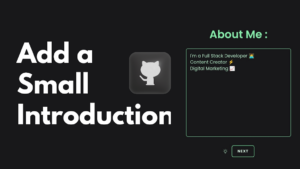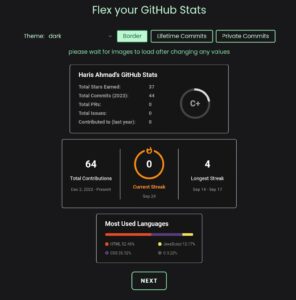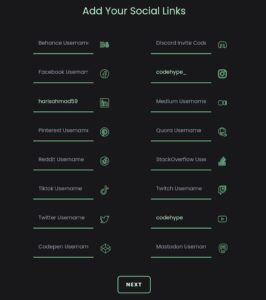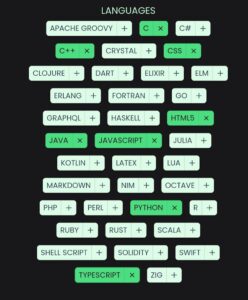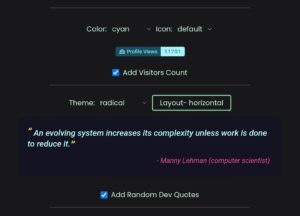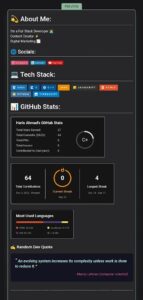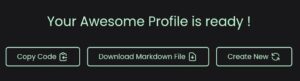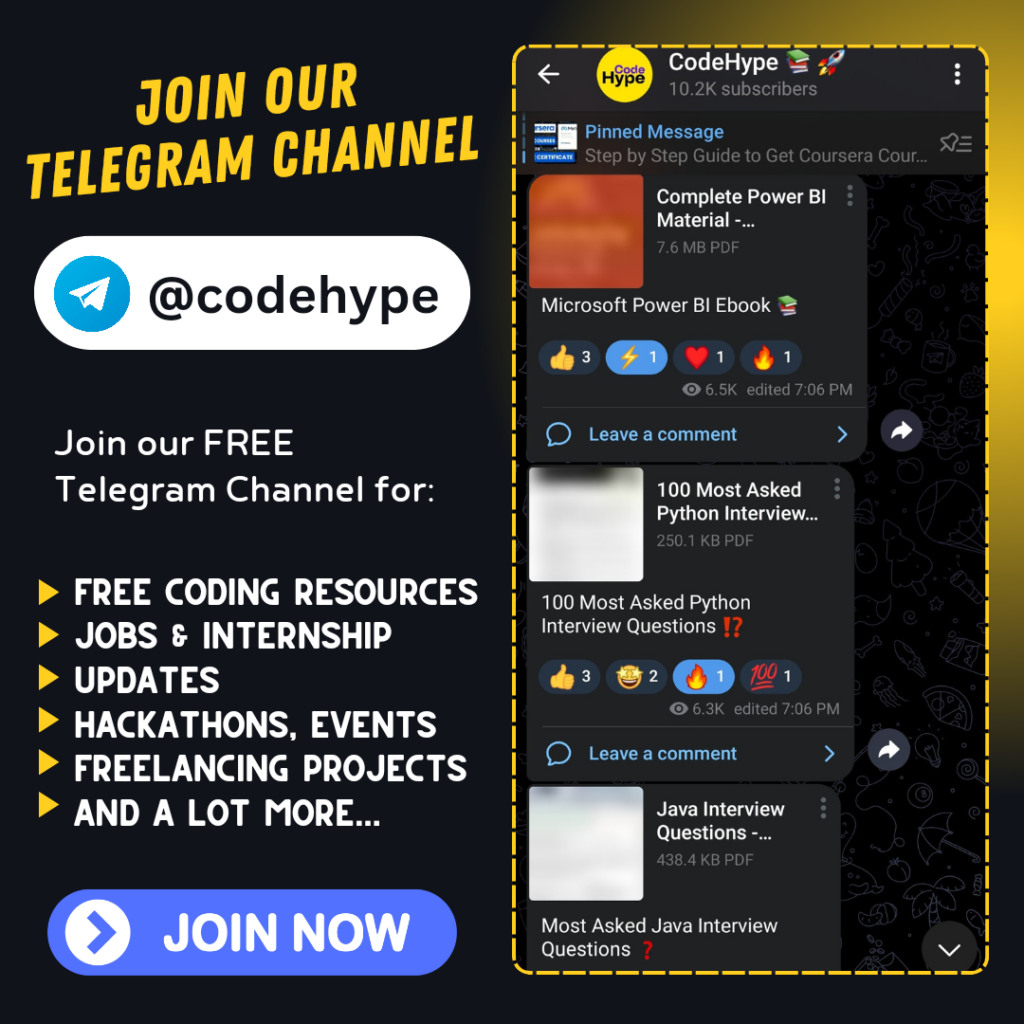Today we’re going to transform our boring GitHub profile by following the steps mentioned below in this blog, into a creative and visually appealing GitHub account. GitHub readme files are essential for providing information about a repository. They can also serve as a landing page for our GitHub account. We’ll use a custom drag and drop website to generate our readme file then implementing it into our GitHub profile.
1. Using GitHub Readme Generator
GitHub readme files understand HTML, CSS. We can generate our readme file manually of our own by HTML CSS but it will take a lot of time. As we’re programmers, we need things quickly. So we’ll be using a readme file generator to generate readme file for our GitHub profile. Visit here to generate the Readme File.
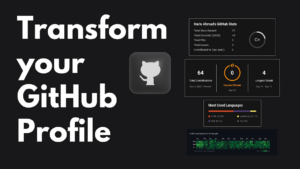
2. Designing our Readme File
Once you’ve visited the website, enter your GitHub username, After entering your github username, it will automatically gather your profile details like contributions and streaks from your GitHub profile.
Now in the next step, you need to enter your about details or a simple introduction like “I am a full stack developer.” and click next.
Now it’ll show you the GitHub stats, you can adjust it by adding or removing the border, lifetime commits, private commits.
After setting up your GitHub stats, If you want to mention your social media links into your GitHub account.
You can simply enter the usernames of your social handles in their respective fields. If you don’t have account in any of the social media platforms mentioned, just leave those fields empty.
In the next step, you need to select the technologies in which you’re skilled. Selecting programming languages, additional tools for designing and deployment.
And in the next step, you can enable the visitors count. How many people visited your GitHub profile and you can enable a random quote that will be shown on your GitHub profile.
After completing all these steps mentioned above, you’ll get a preview regarding how your GitHub profile will look after setting it up.
Along with the preview, you’ll see a message “Your awesome profile is ready.” and a “Copy Code” button. Click on the “Copy Code” button to copy readme file generated above in the form of HTML CSS code.
After copying the code, Go to your GitHub profile readme file and paste the copied code into your readme file and Save it. Then refresh the page and you’ll see, your GitHub profile is transformed into a creative profile.